We’re experimenting with Docker in the DeepSense.io project. There might be a case or two in the other Scala company in Warsaw - HCore. I’ve also been noticing interest in using Docker in Scala projects in Javeo where the Warsaw Scala Enthusiasts meetups are taking place. The Docker space seems very hot for Scala developers in Warsaw, Poland. And these companies are hiring Scala developers!
I didn’t know deploying Scala web applications might be so easy until the very recent Warsaw Scala Enthusiasts meetup when Rafal Krzewski introduced me to one of the two sbt plugins for Docker - sbt-native-packager (the other is sbt-docker that they say is even better).
The blog post shows how easy it is to use Docker as a means of deploying Scala web applications using Play Framework (that actually uses sbt-native-packager under the covers).
Creating Play Framework web application
Create a new web application using Typesafe Activator tool using activator new command:
➜ docker-playground activator new play-dockerized play-scala
Fetching the latest list of templates...
OK, application "play-dockerized" is being created using the "play-scala" template.
To run "play-dockerized" from the command line, "cd play-dockerized" then:
/Users/jacek/dev/sandbox/docker-playground/play-dockerized/activator run
To run the test for "play-dockerized" from the command line, "cd play-dockerized" then:
/Users/jacek/dev/sandbox/docker-playground/play-dockerized/activator test
To run the Activator UI for "play-dockerized" from the command line, "cd play-dockerized" then:
/Users/jacek/dev/sandbox/docker-playground/play-dockerized/activator ui
cd the play-dockerized directory and execute sbt run to start the application:
➜ play-dockerized sbt run
[info] Loading global plugins from /Users/jacek/.sbt/0.13/plugins
[info] Updating {file:/Users/jacek/.sbt/0.13/plugins/}global-plugins...
[info] Resolving org.fusesource.jansi#jansi;1.4 ...
[info] Done updating.
[info] Loading project definition from /Users/jacek/dev/sandbox/docker-playground/play-dockerized/project
[info] Updating {file:/Users/jacek/dev/sandbox/docker-playground/play-dockerized/project/}play-dockerized-build...
[info] Resolving org.fusesource.jansi#jansi;1.4 ...
[info] Done updating.
[info] Set current project to play-dockerized (in build file:/Users/jacek/dev/sandbox/docker-playground/play-dockerized/)
[info] Updating {file:/Users/jacek/dev/sandbox/docker-playground/play-dockerized/}root...
[info] Resolving jline#jline;2.12.1 ...
[info] Done updating.
--- (Running the application, auto-reloading is enabled) ---
[info] p.a.l.c.ActorSystemProvider - Starting application default Akka system: application
[info] p.c.s.NettyServer - Listening for HTTP on /0:0:0:0:0:0:0:0:9000
(Server started, use Ctrl+D to stop and go back to the console...)
You should now be able to access http://localhost:9000. It’s a vanilla Play Framework 2.4.2 web application.
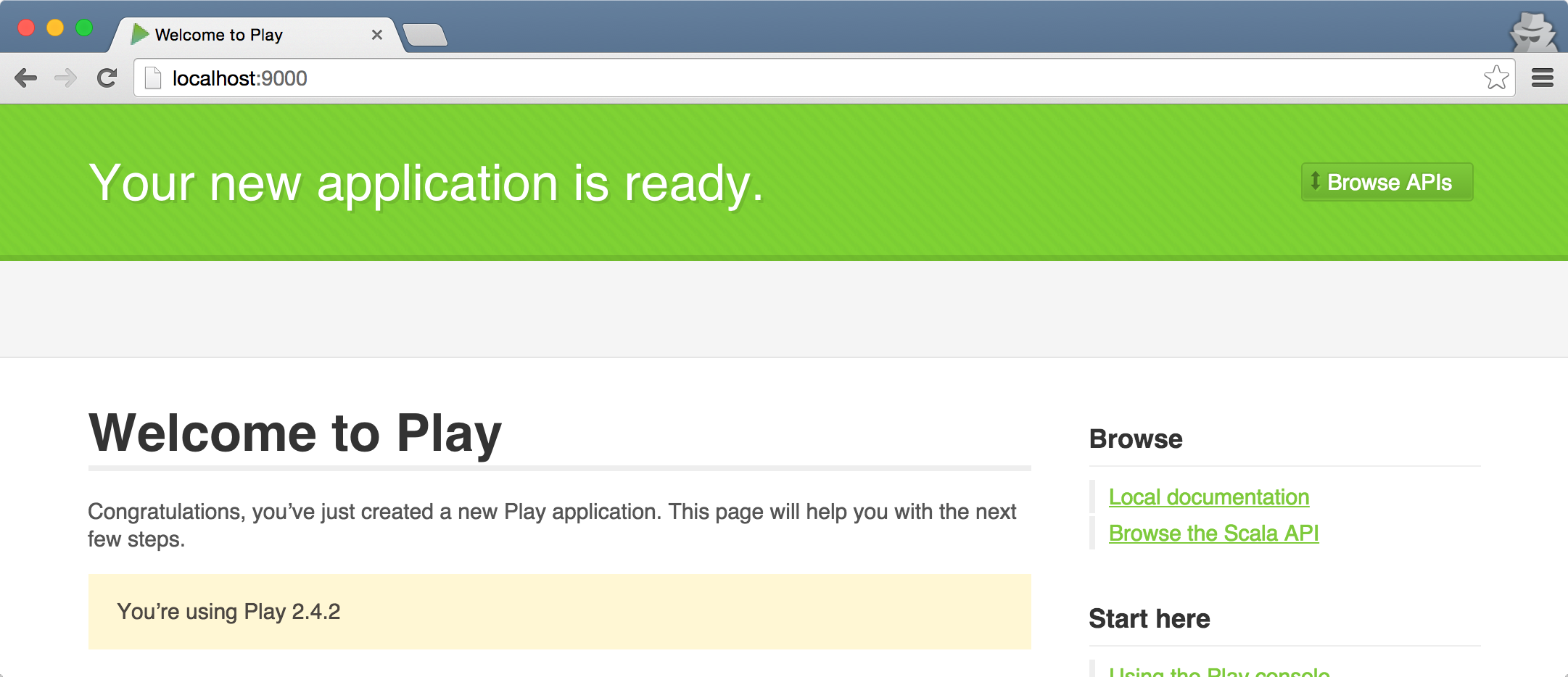
Publishing Docker image - docker:publishLocal
Play comes with sbt-native-packager plugin so stop the previous command (using Ctrl+D) and execute sbt docker:publishLocal:
➜ play-dockerized sbt docker:publishLocal
...
[info] Digest: sha256:66638b21de4b16af589f54cbd3e2698919efd529583b732a593613f35e813f0b
[info] Status: Downloaded newer image for java:latest
[info] ---> 49ebfec495e1
[info] Step 1 : WORKDIR /opt/docker
[info] ---> Running in ac01dbacaf66
[info] ---> 271ea5c0bd1e
[info] Removing intermediate container ac01dbacaf66
[info] Step 2 : ADD opt /opt
[info] ---> 9c423c2d2f0c
[info] Removing intermediate container 3087077a2680
[info] Step 3 : RUN chown -R daemon:daemon .
[info] ---> Running in bd40460a5e7d
[info] ---> aeec9392fc83
[info] Removing intermediate container bd40460a5e7d
[info] Step 4 : USER daemon
[info] ---> Running in 461907ca0474
[info] ---> 4f0ad20b6a7f
[info] Removing intermediate container 461907ca0474
[info] Step 5 : ENTRYPOINT bin/play-dockerized
[info] ---> Running in 09aa91f09bc5
[info] ---> 7f2afe7c4918
[info] Removing intermediate container 09aa91f09bc5
[info] Step 6 : CMD
[info] ---> Running in 99c12a3604a3
[info] ---> 617942a5bc6f
[info] Removing intermediate container 99c12a3604a3
[info] Successfully built 617942a5bc6f
[info] Built image play-dockerized:1.0-SNAPSHOT
[success] Total time: 101 s, completed Jul 23, 2015 8:31:18 AM
That was the exact moment when I realized how clever the sbt-native-packager plugin is to leverage well-known publishLocal task to publish to Docker repository (that’s merely scoped to docker to change the way it works).
You’ve just created a brand new Docker image play-dockerized:1.0-SNAPSHOT. Use docker images command to check it out:
➜ play-dockerized docker images
REPOSITORY TAG IMAGE ID CREATED VIRTUAL SIZE
play-dockerized 1.0-SNAPSHOT 617942a5bc6f 2 minutes ago 892.7 MB
Docker my time!
You can start a container off the play-dockerized image using docker run command:
➜ play-dockerized docker run --name play-8080 -p 8080:9000 play-dockerized:1.0-SNAPSHOT
[info] - play.api.libs.concurrent.ActorSystemProvider - Starting application default Akka system: application
[info] - play.api.Play - Application started (Prod)
[info] - play.core.server.NettyServer - Listening for HTTP on /0:0:0:0:0:0:0:0:9000
The other command line options for docker run are -p to expose port 9000 outside Docker’s virtual network (that’s locally available as 8080) and --name to give the container a friendly name (instead of relying on a cryptic hash).
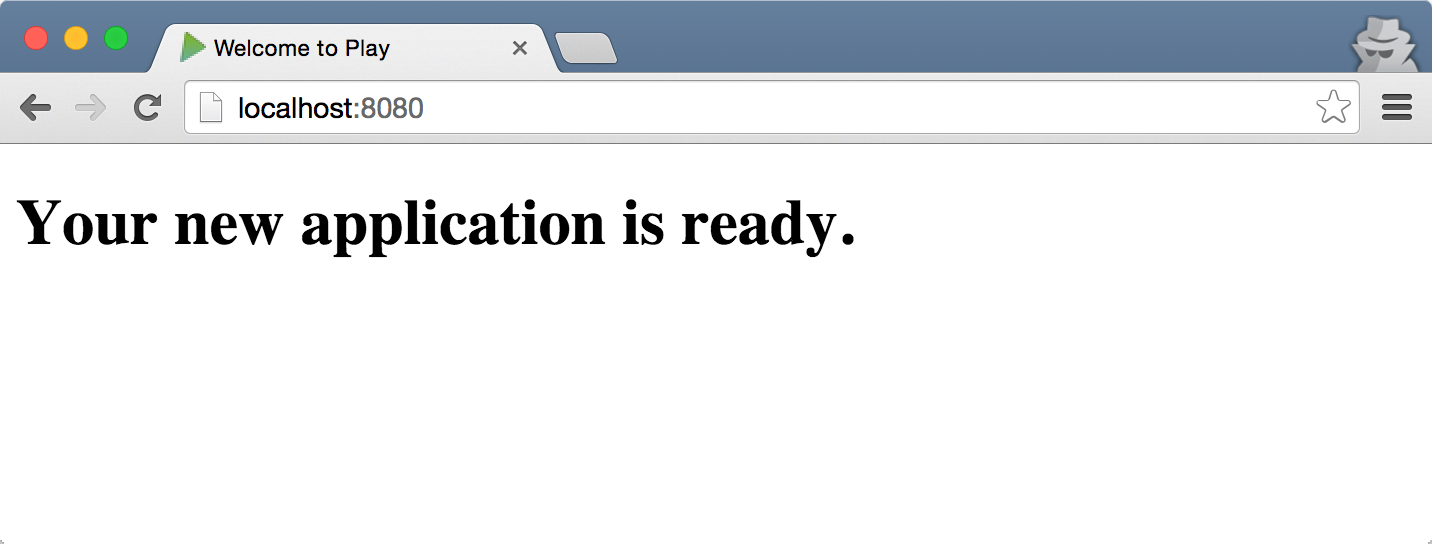
In another terminal execute docker ps to see the container running:
➜ play-dockerized docker ps -a
CONTAINER ID IMAGE COMMAND CREATED STATUS PORTS NAMES
511ca96e64a4 play-dockerized:1.0-SNAPSHOT "bin/play-dockerized 10 minutes ago Up 5 seconds 0.0.0.0:8080->9000/tcp play-8080
Stop the container with docker stop play-8080. The Play Framework web app is no longer accessible. To start it again, execute docker start play-8080.
Summary
It’s so easy to have a Docker image of a Play Framework/Scala web application that I hardly believe I could have lived without using it for so long. Once an application becomes a Docker image you can use the other commands to play with it, mainly to deploy the image to any environment to have a consistent and exact environment. Love it so much now. And you can deploy the image to Docker Hub (similarly how you publish the sources of your excellent applications to GitHub).
Let me know what you think about the topic of the blog post in the Comments section below or contact me at jacek@japila.pl. Follow the author as @jaceklaskowski on Twitter, too.